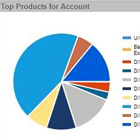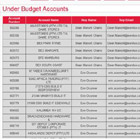Having a Good Web Presence and a High Level Customer Ordering and Management Portal available to your clients are vital for any business looking into broadening their sales avenues. Making it easy for your clients to place orders and get access to their account details are vital. Your clients can browse ALL YOUR PRODUCTS AND PURCHASE THEM at the touch of a button. These order will get sent directly into your ERP system as ALREADY CREATED ORDERS without any human input required. Your clients have all their account details available to them without having to contact your Accounts Department. This saves them time and saves your company time as staff gets freed up to concentrate on their main roles.
The Ultimate Web Trader Portal will give your company the ability to easily import large amount of sales orders directly from clients AND export large amounts of data to your clients without the requirement to get any staff involved. Streamlining your inbound sales and outbound data transfer is what WE ARE experts in. The "Ultimate Web Trader Portal" can easily communicate with any ERP system out there, from large to small. We have experience in integration with most of the ERP systems out there, we can guide you through the process and manage the entire project with the backup of you and your Team
The amount of Functionality within the Web Portal is vast and as per any of our products can be tailored to your requirements.
ULTIMATE WEB TRADER
Registration Process
Having a Good Web Presence and a High Level Customer Ordering and Management Portal available to your clients are vital for any business looking into broadening their sales avenues. Making it easy for your clients to place orders and get access to their account details are vital. Your clients can browse ALL YOUR PRODUCTS AND PURCHASE THEM at the touch of a button. These order will get sent directly into your ERP system as ALREADY CREATED ORDERS without any human input required. Your clients have all their account details available to them without having to contact your Accounts Department. This saves them time and saves your company time as staff gets freed up to concentrate on their main roles.
Marketing Pages
Here Your Company can upload Multiple Marketing Pages - this is the "Default Page" that a Web User Logs into from where all the Web Portal Functionality is available to them. Specials and any type of marketing can be uploaded to this page using an easy upload procedure.
Home Page
This link will take you back to the marketing page from whatever page that you are in at the time. These will show whatever Marketing Pages Eurolux have uploaded for the month and will differ from time to time
Client Options Once Logged in
We simply placed a link here to your "corporate client website" to enable users to jump to your main corporate website at any stage. From the corporate website there will be a link back to the Customer Portal making it easy to jump between the 2 sites.
NOTE: Your Corporate Web Site will open in a separate tab to enable users to still use the portal at the same time
Order History
We normally request 90 days of order history per account to the web portal (from your ERP system) - updated on a daily basis. This means logged on users will be able to see a list of all orders placed in the last 90 days (in the portal and placed via other methods - as long as the order exist within your ERP System). The first screen they will see simply lists ORDER HEADER details - they can then click on a specific order and that will then display all the LINE DETAILS.
FURTHER - Users can click on the email link and have the order sent to them via email. This will be all the order details From Order Date to Invoice Number and detailed "line details including customer specific pricing". This can be tailored to your requirements
Account Details
Users can also view Sales Ledger Account Details as below - updated on a daily basis. The details can also be email if required
- Credit Limit
- Account Balance
- Available Credit
- Last Payment Date
- Last Payment Amount
My Templates
Users can create order templates should they require this. This is for accounts/users that have the requirement to place the same orders over and over. This way they do not have to re-type the order every time - they can simply create a template order. They can create as many template orders as they wish. Templates can be managed - thus added to and removed from whenever required
Continue Shopping
This link will simply take you back to the main product menu from where you have several different options with regards to finding products.
Suggested Orders
This section of the webpage looks at your buying patterns and the products which you have purchase most over the past months. Using that information the portal is able to put together a suggested order of all products previously purchased (top items purchased). The logics behind this calculation can be tailored to your companies requirements.
Brand Navigation
Searching for Products can be done from the home page using Brand Navigation on the left. Products are simply broken up into Product Groups as held within your ERP system.
Products and the Product Groups they are linked to are refreshed daily directly from your ERP system
Searching by Typing Description OR Product Codes
Searching for products within the Web Portal is easy - making finding the right products fast and affective - In our View Placing Order MUST BE EASY. For Part Numbers and Descriptions the more you type in the search box, the smaller the hit list will be - exact hits will only bring up one product.
Product Display
The Web Portal displays ALL product details as refreshed from your ERP system on a daily basis.Seeing up to date and correct details are Vital.
Each Account will see the pricing linked to their account as it could be different for each account.
Details are displayed as below:
- Brand that product belongs to
- Part Number
- Description
- Add to Basket - as long as stock is available
- Add To Template
- Free Stock - updated several times throughout the day
- Order QTY - To be filled in as long as stock is available
- Product Image
- Price - Price per account displayed (NETT EXCL VAT)
My Basket
The UWT Portal Basket section is very user friendly and can easily be added to and removed from. It makes it easy for the user to see what has been placed on order, how many and at what cost.
My Profile Page
Users can log onto the My Profile page and view their current profile details. They can amend their current details and also manage the password from here.
ULTIMATE REP TRADER
Our Ultimate Rep Trader products makes Increasing Sales and Managing their Clients easy for your Sales Reps. Making a hugely functional portal available to your reps to increase sales, manage clients and have all required data at their fingertips at any stage is vital to all businesses who are serious about increasing sales, and to any rep who loves chasing sales without the old fashioned difficulties linked to it. The Ultimate Rep Portal will assist your Sales Reps in all ways required and will have an immediate effect on your sales figures and customer satisfaction.
The Rep Portal is directly linked to your ERP system and gets update hourly/daily depending on the type of data send from your system to the portal.
NOW Follow with Functionality as below:
Login Procedure
Each Reps Login on the Rep Portal gets controlled directly from your ERP system. The details that we receive from your ERP system will also link all REPS to their allocated client accounts. Each Rep will thus access different client details and cannot see details about each other's clients.
Share Your Location
Reps on Laptops logging in via a browser have to "Share Location" in order for the portal to locate the rep and thus also Geo Locate all the Reps clients on a map. The Portal Geo Located on all Browsers on all devices available to Reps.
Rep Client Location Map
Default Login Page - Each Rep once logged in will be presented with the Default Geo Location Mapping Section pointing out all his clients on a map from where they are available to be selected. Once selected All Relevant Details about the specific client becomes available
Client CRM Dashboard
All relevant client details are available from here and can be drilled down into finer details.
![]() All data on screen can be downloaded as a
CSV spreadsheet - Simply click on the CSV option.
All data on screen can be downloaded as a
CSV spreadsheet - Simply click on the CSV option.
Further Map Functions
The Rep has some more functionality available from the Map
Customer List
This section will show all the REPS clients in a list including details such as:
- Distance
- Last Visit - As logged on Portal
- View Client Details - from where details can be amended
- Log Visit
- Current Vs Budget - a simple UNHAPPY FACE for under budget and a SMILEY FACE for Over Budget
Address Details
PS: When it states "INVALID" on the customer map against account it means Google Maps does not like the way the address has been imported
and IT NEEDS TO BE CHANGED
Account Details
From here the Rep has a host if functionality available to him to manage his/her client - each on an individual basis and all stored for future reference
Log Customer Visits
Reps can log their visits to their clients. The Portal can be set so the rep can only log a visit within a certain distance of the client - so he/she has to be close - this is dependent on the closest 3G tower etc. Please let us know your thoughts on this
Place Orders on behalf of your Clients
From the "Account Details" Section you have the option to place orders on behalf of the client.
You will now be directed to the standard Customer Portal Ordering Screen from where you can create a basket on behalf of your client and also place orders that are sent directly into K8 as already created orders OR create quotations that are sent directly into K8
MANAGEMENT PORTAL
Manager Login Details - As received from your ERP system
- Who the Managers are for each Rep
- Manager Name
- Manager Password that you wish the manager to login on the Management Portal - Thus controlled from your ERP system
- Manager Email Address
IMPORTANT - Within your ERP system details each REP is marked to have a manager against them. This is how we determine which REP is managed by which person.
Manager Login Procedure
Manager logs into the same Portal As Customers & Reps. In other words, they use the same login button from the portal front screen.
USERNAME = MANAGER CODE = Example = User001
PASSWORD = PASSWORD - Example = user001pass
*please note that the above are only examples
Manager Options Once Logged in
There are various screens available once the MANAGER has logged in. The DEFAULT screen will show all the REPS that belong to that manager with the following information against each REP.
- REP NAME
- REP EMAIL
- AMOUNT OF CUSTOMERS - To be discussed later in this document
- Amount if visits logged on the portal by each REP
- Amount of clients UNDER BUDGET
- Amount of clients OVER BUDGET
All Customers will now be displayed showing:
- Current Sales
- Current Budget (for current month)
- Visitations - It will show if the clients has been visited or not
- SMILEY UP = Over Budget And SMILEY DOWN = Under Budget
![]() All data on screen can be downloaded as a
CSV spreadsheet - Simply click on the CSV option.
All data on screen can be downloaded as a
CSV spreadsheet - Simply click on the CSV option.
TOP MENU OPTIONS
Your Rep List - this will show all REPS managed by the specific Manager - as per default screen
Under Budget Reps - This will sow you all your Reps that are still under budget
Under Budget Customers/Accounts - This will show you all customers where sales has not yet reached budget